Today I’m going to share a little bit of code that I wrote. It’s nothing fancy, so if you’re accustomed to writing VBScript this most likely wont help you.
Put this at the top of your own scripts to add a function to write all debug comments to a log. I found myself needing this when my scripts were going to be run en masse and outputting comments to the terminal wasn’t going to cut it.
NOTES:
- Set boolDebug to True to turn on debugging. Alternatively, call /DEBUG from the command line to turn on debugging (and override boolDebug)
- Set strDebugDir and strDebugFile to a location the script has write privileges to.
- To use it, call the Debug() function with whatever you want written to the file. i.e. Debug(“Text message goes here!”) or Debug(“Error: ” & strErr)
''' BEGIN USER DEFINED VARIABLES'''
boolDebug = true
strDebugDir = "C:\Debug" 'What folder will your log be in?
strDebugFile = "\logfile.txt" 'What is the name of your logfile?
''' END USER DEFINED VARIABLES '''
On Error Resume Next
'Handle user variables
intCount = WScript.Arguments.Count - 1 ' reset arguments to proper counting
for i = 0 to intCount
strArgument = UCase(WScript.Arguments(i)) ' to uppercase
if strArgument = "/DEBUG" then
boolDebug = true
elseif strArgument = "/NODEBUG" then
boolDebug = false
end if
next
'Setup Debugging
if boolDebug = true then
set objFSO = CreateObject("Scripting.FileSystemObject")
if not objFSO.FolderExists(strDebugDir) then
set objDebugDir = objFSO.CreateFolder(strDebugDir)
end if
if not objFSO.FileExists(strDebugDir & strDebugFile) then
set objDebugFile = objFSO.CreateTextFile(strDebugDir & strDebugFile)
end if
set objDebugDir = nothing
set objDebugFile = nothing
strDateStamp = Now()
end if
'Handle all debugging
sub Debug( strLog )
if boolDebug = true then
set objTextFile = objFSO.OpenTextFile(strDebugDir & strDebugFile, 8, true)
objTextFile.WriteLine( strDateStamp & ": " & strLog )
objTextFile.Close()
end if
end sub
Enjoy! I always appreciate feedback and credit, but it’s not required.
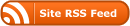
0 Responses
Stay in touch with the conversation, subscribe to the RSS feed for comments on this post.